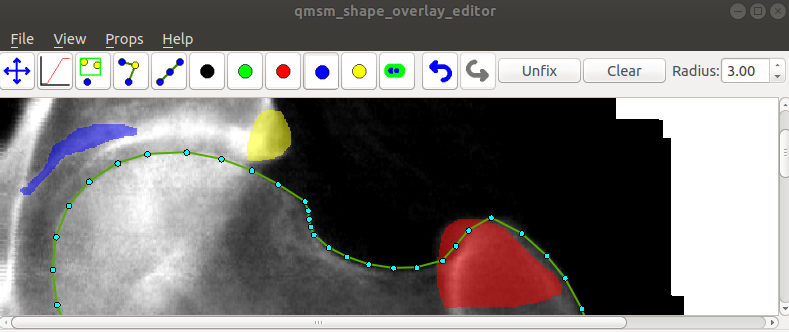

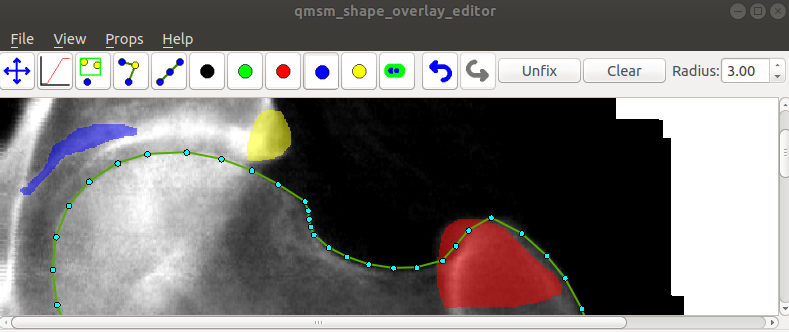 |
 |
qmsm_shape_overlay_editor -i image.png -p points.pts [-c curves.crvs] [-s shape_model.msm]where curves.crvs is a curves file and shape_model.msm contains an msm_shape_model object (for instance, built by the msm_build_shape_model tool.
qmsm_shape_overlay_editor -l image_list.txt [-c curves.crvs] [-s shape_model.msm]where image_list.txt is a text parameter file in the following format:
// Define directories containing image and points files
image_dir: images/
points_dir: points/
overlay_dir: overlay/
// Optional directory for additional points (which cannot be moved)
guide_points_dir: ./guide_points/
// Optional list of points which are frozen (and thus cannot be moved at all)
frozen_pts: { 0:30 37:47 }
images:
{
example1.pts : example1.png
example2.pts : example2.png
example3.pts : example3.png
}
When this option is used (or such a list is loaded using the "File->Load Image List" option), the tool
records the list of images and points, and displays the first one. |
Drag Mode | Click and drag to move viewport around |
 |
Select Mode | Press and drag to move a point. Rubber-band box to select groups. |
 |
Drag-Shape Mode | Click and drag a point to move it. All un-fixed points are dragged around to satisfy shape model constraints. |
 |
Equal Space Mode | Click on a point to equally space points on the curve through the point, limited by either the ends of the curve or fixed points. |
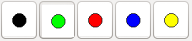 |
Drawing modes | Click and drag to draw in given colour (Black==Erase) |
 |
Threshold mode | Threshold: Click and drag to threshold in current blob. Drag left to select dark regions. Drag right to select bright regions |